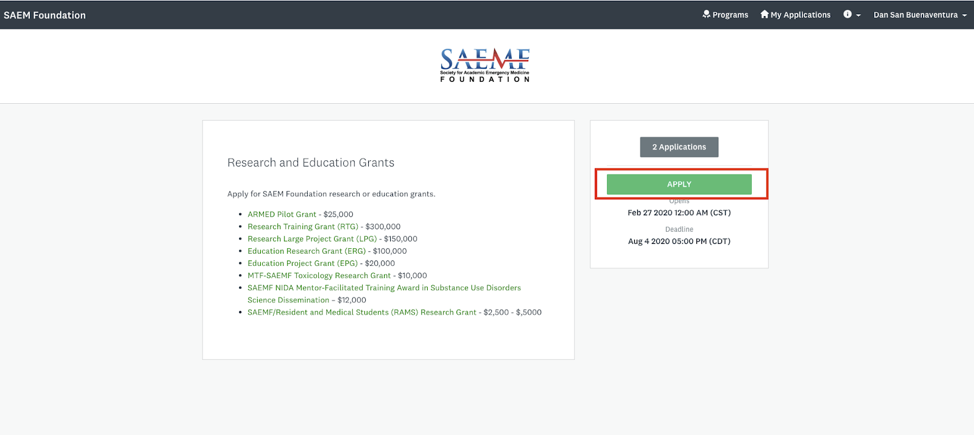Grant Portal Instructions
Applicant Instructions
Click Here to Apply/Login to the SAEMF Grant Portal
How to Log In
Log in to your SAEM Account by clicking here: SAEM Foundation Login OR go to :”Log In” and choose “SAEM.org Member Login”.
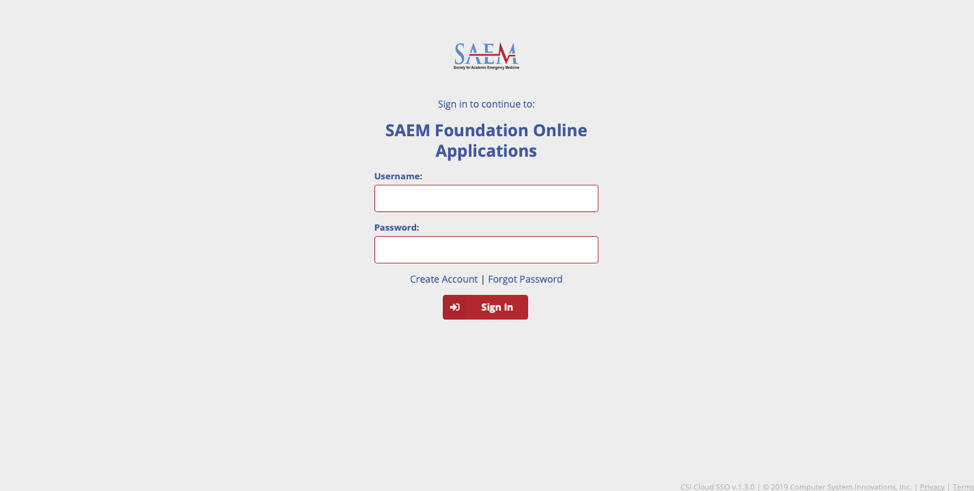
For existing SAEM members:
- If you do not remember your SAEM username and password, you can contact HelpDesk to have it reset for you.
For new users on SAEM.org:
- If you do not have an SAEM.org user account, you will need to create one at www.saem.org/login before proceeding on the SAEM Foundation Grant Review Platform.
- Please DO NOT create a new account on SurveyMonkey Apply. All new accounts must be created through SAEM.
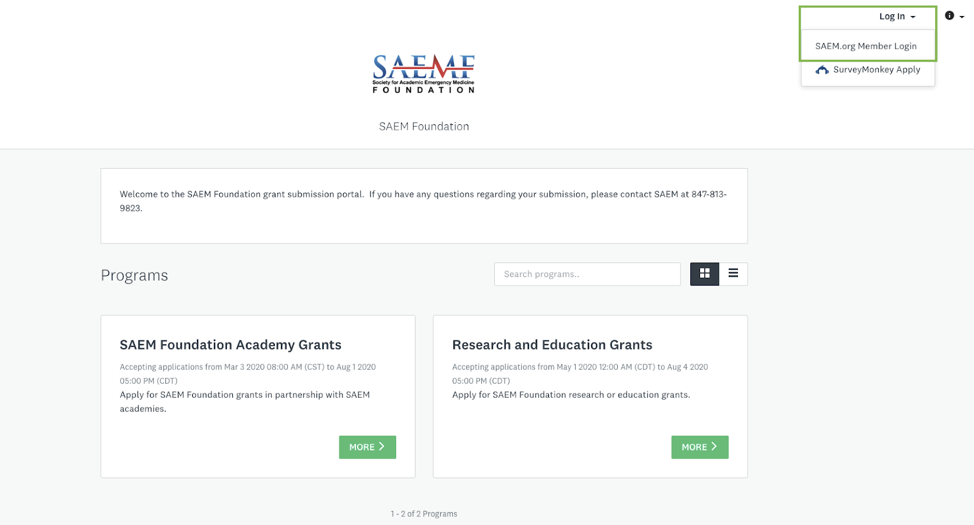
How to Apply
Once you select your grant program, and click apply, a prompt will open for you to name your application. Use the Principal Investigator's name along with the Grant Program so you can easily search for and find your application later on.
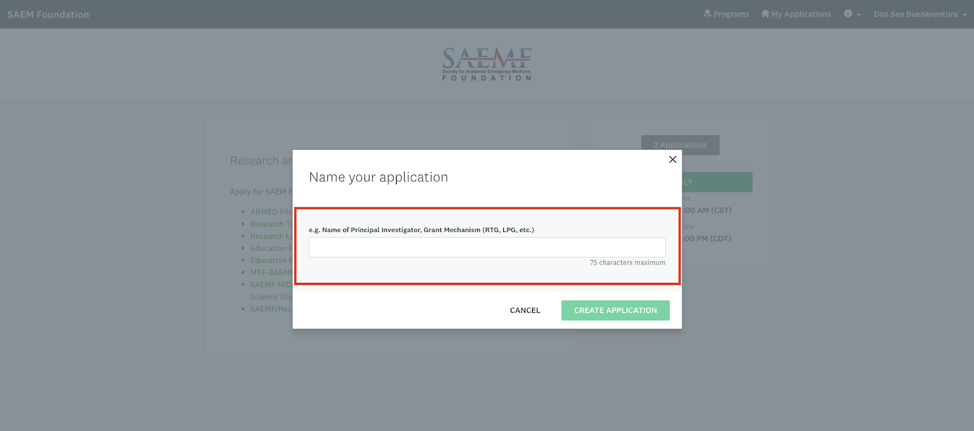
The application form will open on the next screen. Complete the “Grant Selection Form” in order to be eligible to complete the application. Note: you can also add a “Collaborator” to be part of your application in this stage.
The Collaborator allows another person to be able to view and edit your application. This may be your institutional signing official, a co-investigator, or your grant administrator. The collaborators will also receive email alerts from SAEM Foundation. To add a collaborator, simply click add collaborator and enter the email address for the person you wish to have access to the application. An email invitation will be sent to this address. The collaborator must accept the invitation in order to see the application.
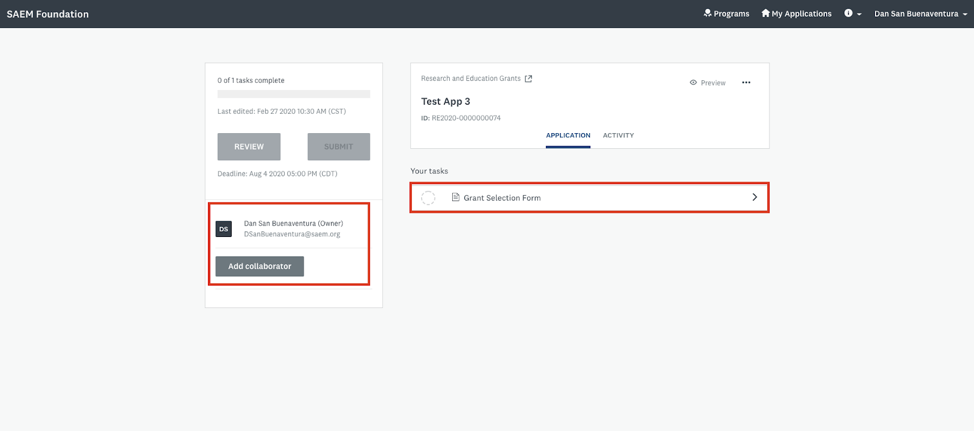
In the “Grant Selection Form” choose the Grant you are applying for and click “Next”.
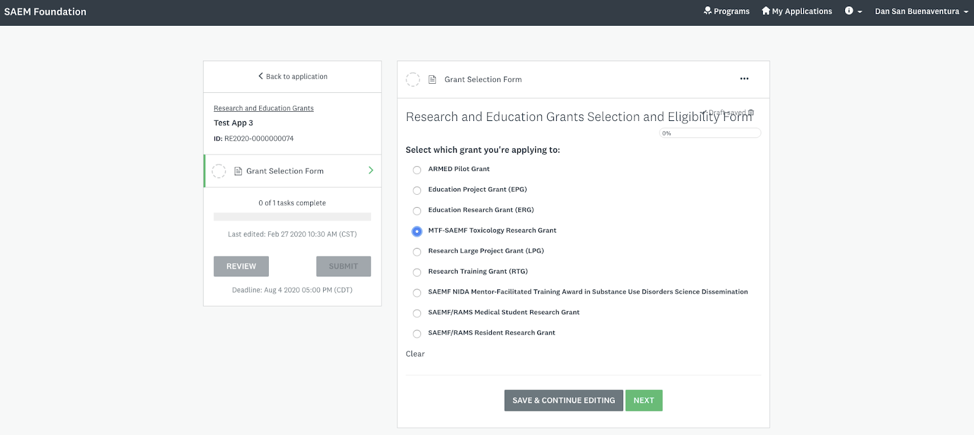
Then answer the eligibility questions by choosing between “Yes” or “No.”
Tip: if you are not able to complete the application at the current stage, there is a function to “Save and Continue Editing.” And there will be a half filled circle on the task item on the left hand side until it’s complete.
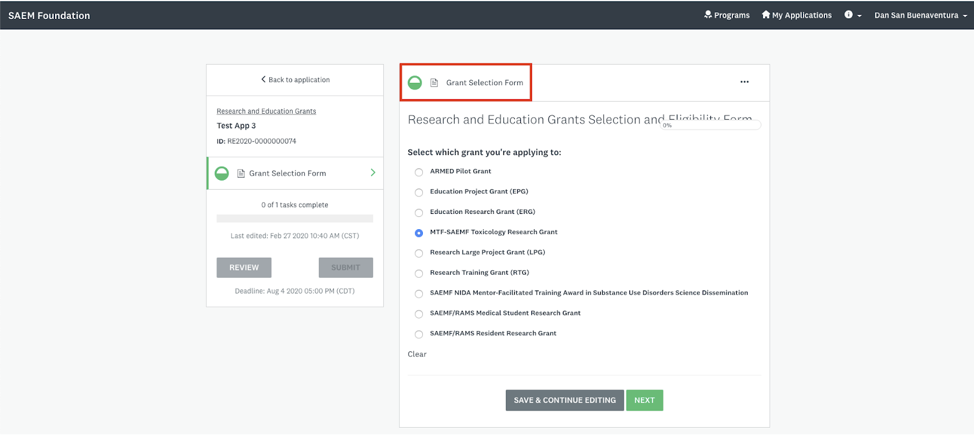
The half filled circle will display in any task of the application until you complete the task. It will become a full circle once you have fully completed the application.
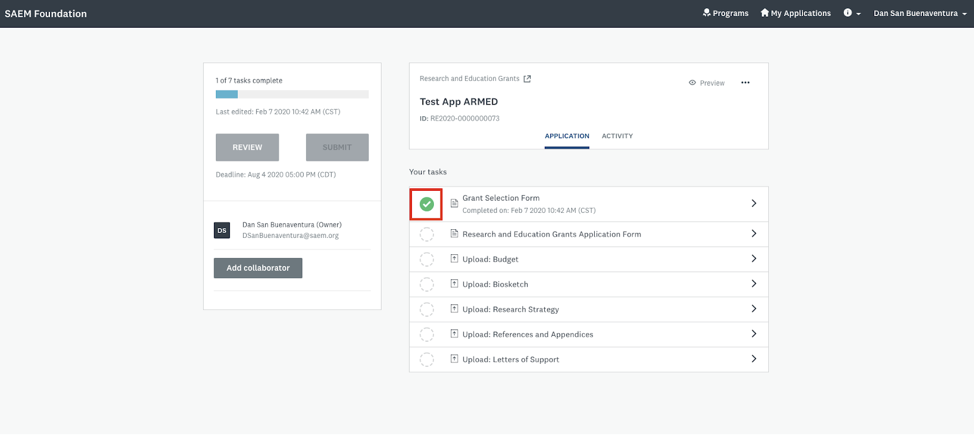
When the eligibility stage is passed, then the rest of the forms will appear available for the user to complete. Complete all of the fields within the form and upload the proper documents per section, then click “Mark as Complete” at the end.
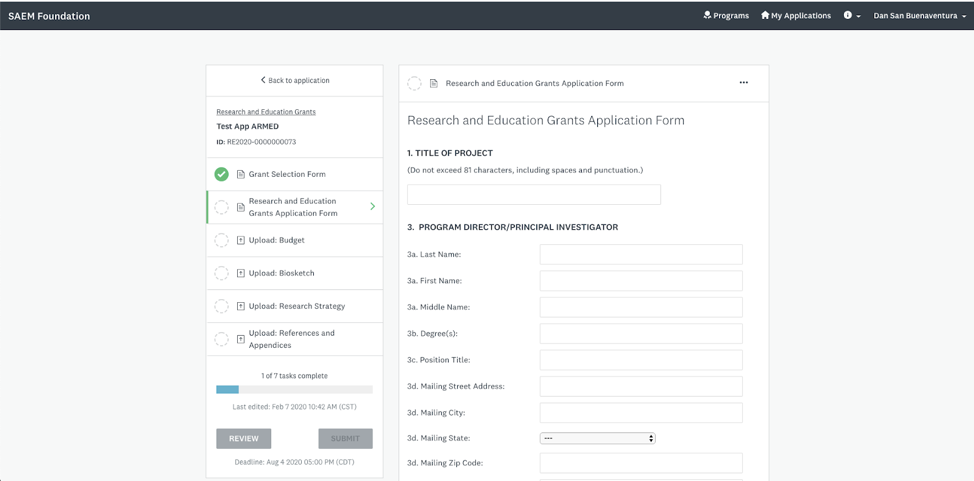
The system will accept the formats of Word and PDF; there is also a link on each of the tasks that show what formats are accepted. Click “Mark As Complete” once the file has been uploaded to move on to the next section.
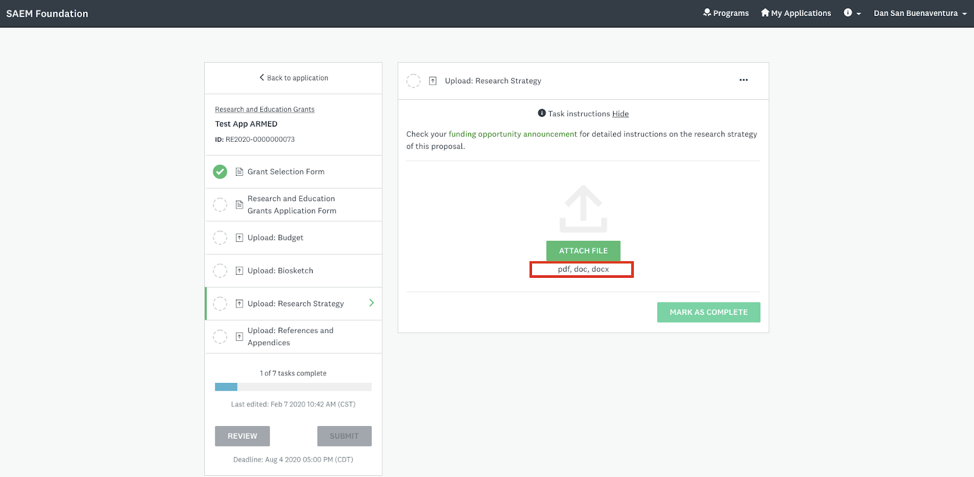
When you submit your application, you will receive an email notification and you will see your application available for you to look at the progress and comments.
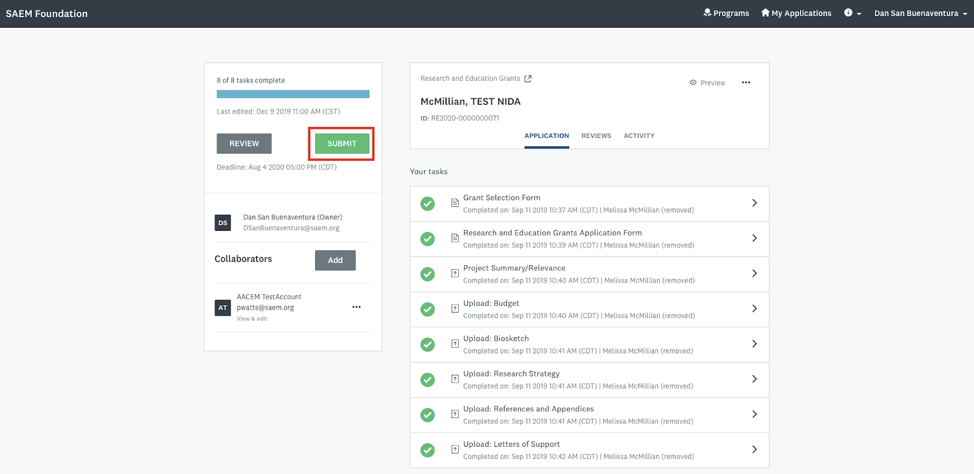
If you have any questions, please contact the HelpDesk or call SAEM headquarters at 847-813-9823.
Select a Grant Program
After you successfully have logged in to your account, you will either see a blank page or a page listing applications that you have submitted before. Click on “Programs” on the top right hand side of the screen.
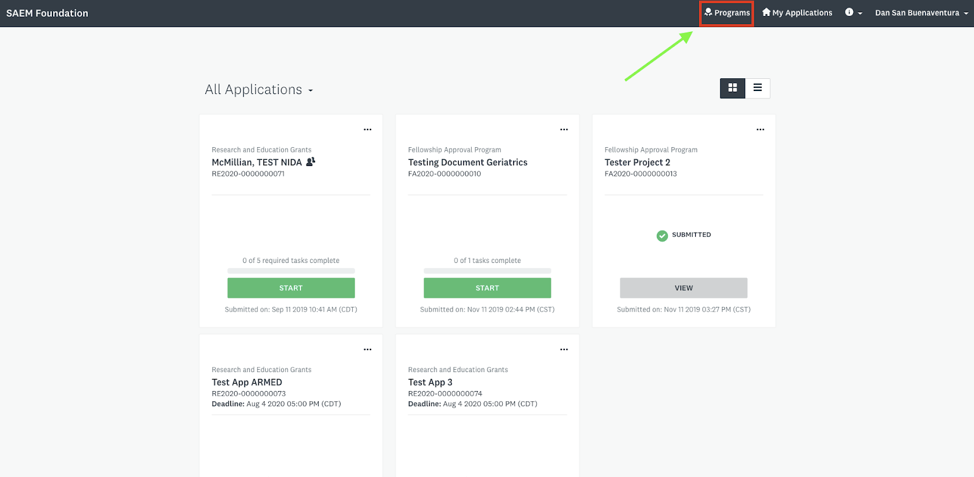
You will then see all the grant programs that are available for you to apply. Choose one of the programs and follow the instructions to the application.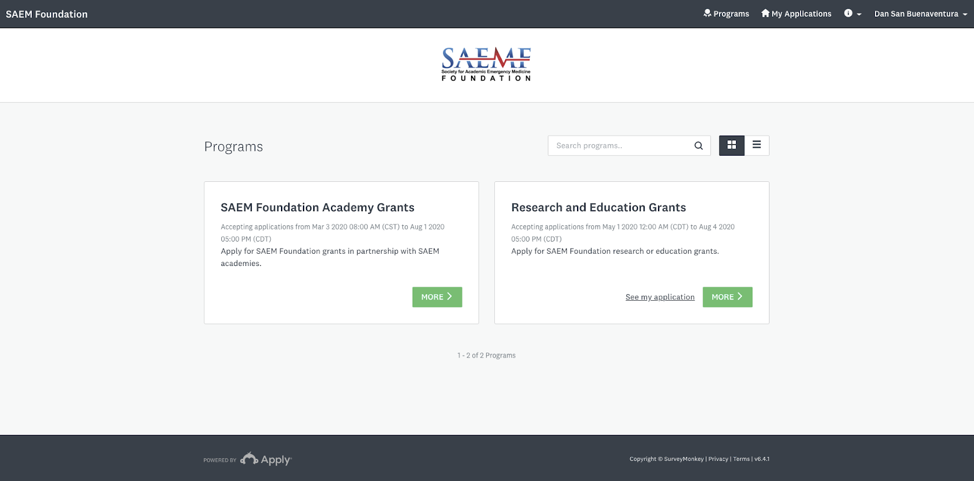
Click Apply on the program that you chose to start the application process and it will prompt you to give the name of the application.